How to make Content Type Searchable in a search scope
Content Types are great to identify your different types of documents and list items. But how can you search for them?
In this article I want to show you how to search for your content type via a search scope.
- First lets create a new content type “contracts”. Go to the rootweb of your sitecollection, and create a new content type:
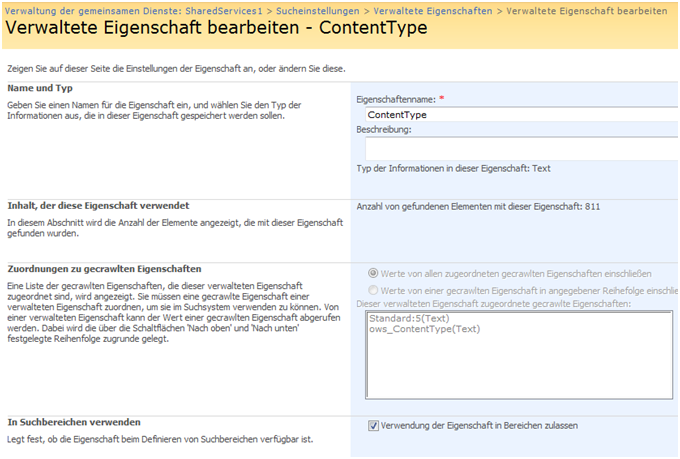
- Next, add the new content type to a (new) documentlibrary.
- Add some documents with the content type “contract”
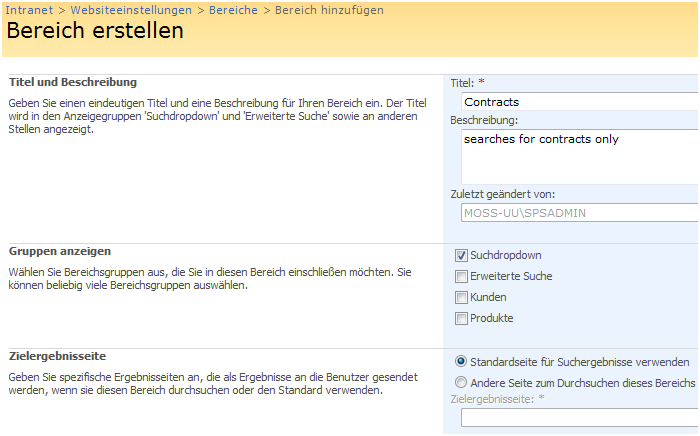
- In order to be able to search von content types, we have to change the managed property “Content Type” in the Shared Services Provider Search Settings. With default settings, this property is not usable in search areas.
- To change this setting, go to your Shared Services Provider, Search settings, managed Properties.
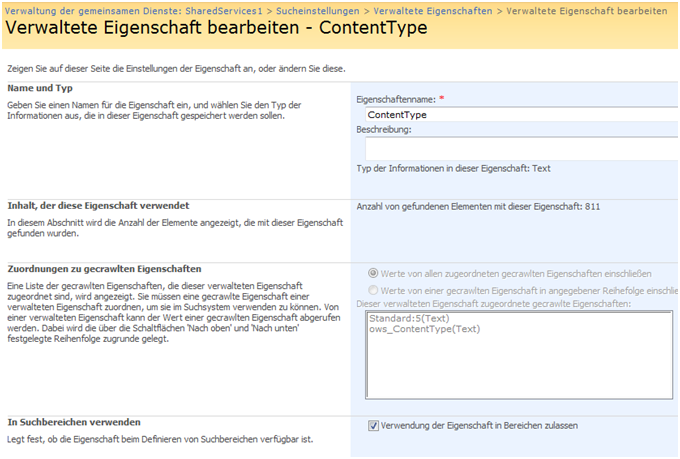
-
Now we can go to the settings of our sitecollection, and create a new search scope. If you check the checkbox for Searchdropdown, "Contracts" will show up in the normal search dropdown on every site.
</div>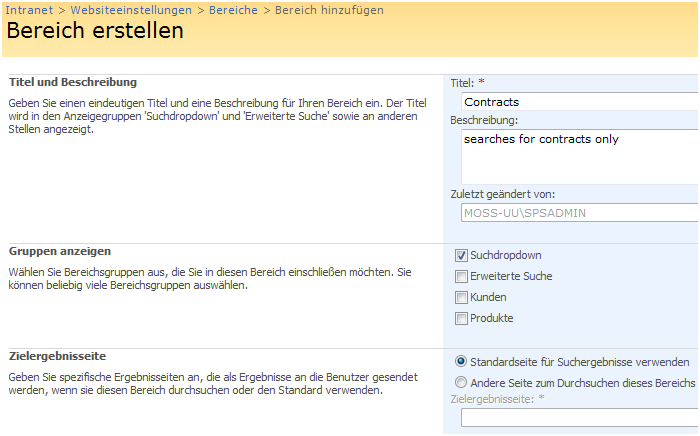
-
The new and empty search scope has to be configured to return the results, we would like to see. In our case, this would be documents with the content type "contracts". So we have to add a rule the newly created search scope.
</div>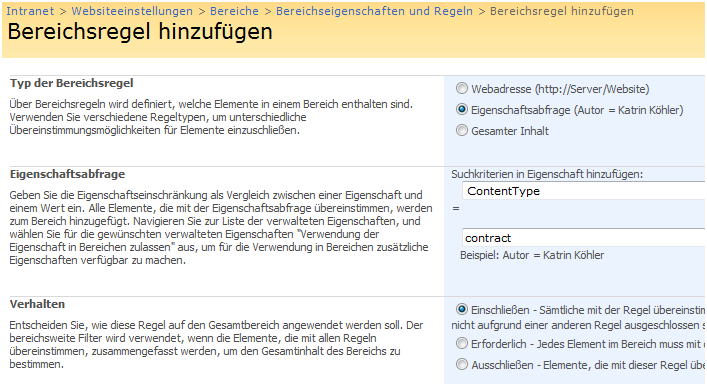
If you do not want to wait until the search scope will be created automatically, you can go to the search settings of your Shared Services Provider and manually compile your search scopes.
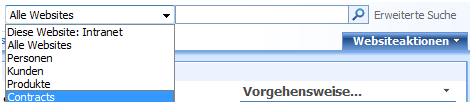
-
