Installing SharePoint 2010 on Windows 7
I guess everybody knows by now. But if not: The beta 2 of Visual Studio 2010 brings SharePoint Development tools as an option.
After all the Videos and Screencasts about SP 2010 development, I wanted to try it myself. So I installed VS 2010 on my notebook.
An SQL Server 2008 has already been installed. I’ll skip that part as well.
So here we go…
Oh. Did I say thank you to you MS guys for supporting SP 2010 on Windows 7? Now? Thank you!
To set up a SP 2010 development machine, read this Technet article.
Here are my steps:
- Extract the files to enable installation on “clients” (Windows Vista and Windows 7)
- Modify config.xml (files/Setup)
- Install required components (skipped the SQL components, since they were already installed.)
- Microsoft FilterPack 2.0 Beta (PrerequisiteInstallerFiles\FilterPack)
- Microsoft Sync Framework
- Microsoft Geneva Framework Beta 1 Runtime for x64
- ADO.NET Data Services v1.5 – Runtime only is enough
- Chart Controls
- Enabled required IIS features from the command prompt
start /w pkgmgr /iu:IIS-WebServerRole;IIS-WebServer;IIS-CommonHttpFeatures;IIS-StaticContent;IIS-DefaultDocument;IIS-DirectoryBrowsing;IIS-HttpErrors;IIS-ApplicationDevelopment;IIS-ASPNET;IIS-NetFxExtensibility;IIS-ISAPIExtensions;IIS-ISAPIFilter;IIS-HealthAndDiagnostics;IIS-HttpLogging;IIS-LoggingLibraries;IIS-RequestMonitor;IIS-HttpTracing;IIS-CustomLogging;IIS-Security;IIS-BasicAuthentication;IIS-WindowsAuthentication;IIS-DigestAuthentication;IIS-RequestFiltering;IIS-Performance;IIS-HttpCompressionStatic;IIS-HttpCompressionDynamic;IIS-WebServerManagementTools;IIS-ManagementConsole;IIS-IIS6ManagementCompatibility;IIS-Metabase;IIS-WMICompatibility;WAS-WindowsActivationService;WAS-ProcessModel;WAS-NetFxEnvironment;WAS-ConfigurationAPI;WCF-HTTP-Activation;WCF-NonHTTP-Activation
- Install SP 2010
The Setup
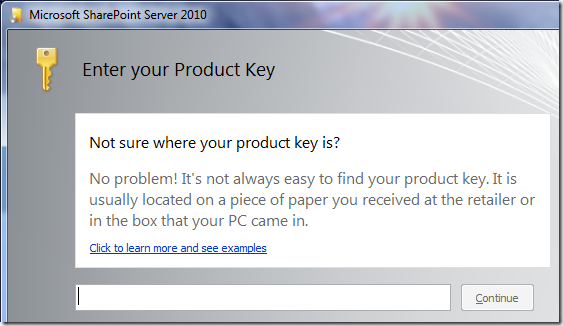
Uh. What the heck is the product key? OK. Found it.
Read the license, and accept it on the next screen.
Installation mode
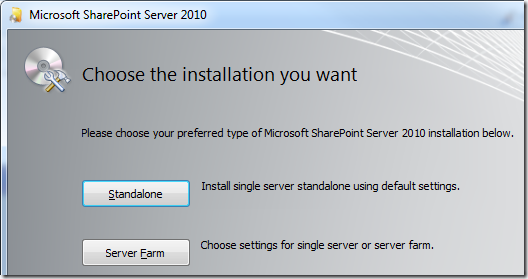
“Standalone”? I’ve never used that one. So don’t start with it now. The same is with the Server Type.
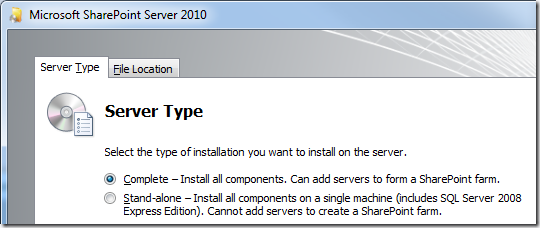
Storing the data on a separate partition is a good idea.
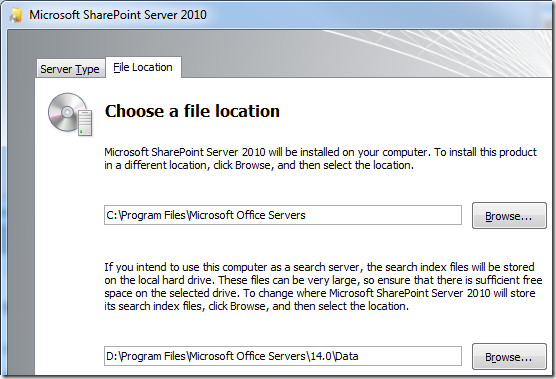

After a cup of coffee…

It took the setup some time to complete.
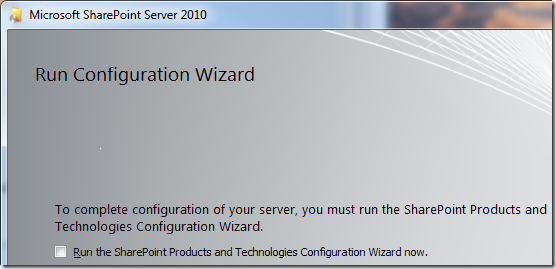
I did not run the configuration wizard when the setup finished, because I wanted to install a hotfix first, which resolves an issue that occurs when provisioning Service Applications, and the CU1 for SQL Server 2008.
-
Installation notice for the SharePoint Server Public Beta on Microsoft Windows Server 2008 R2 and Microsoft Windows 7
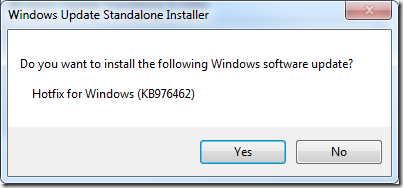
- Cumulative update package 2 for SQL Server 2008 Service Pack 1
Now we can continue setting up our SharePoint by running the configuration wizard.
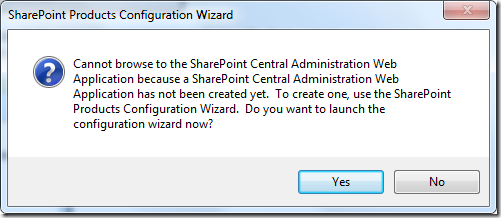
Yes, I know. Go ahead…
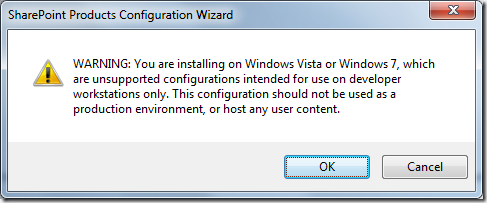
Ah. I did mention that I’d like to run my development environment without the overhead of a VM? 😉
This one should be obvious.
The account running services should be domain account. If you want to use local accounts instead, you can find a guide here: http://sharepoint.microsoft.com/blogs/fromthefield/Lists/Posts/Post.aspx?ID=112
Because I am carrying my notebook around and SP is still a beta, I’ll use local accounts. So I follow the guide mentioned above.
Please make sure you are connected to the domain of the currently logged on user before you run the PowerShell command!
Run the SharePoint Configuration Wizard to complete the configuration of the farm.
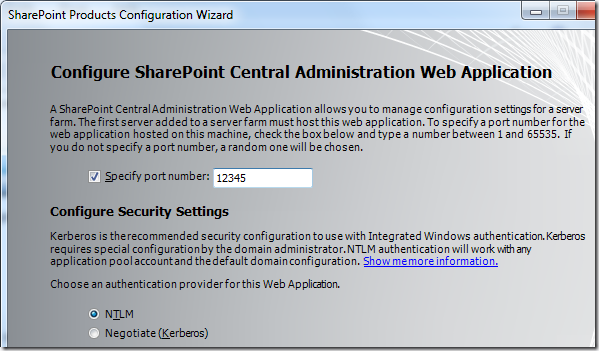
After the wizard has done its job, you are done.
To end this post, I’ve to show another screenshot.
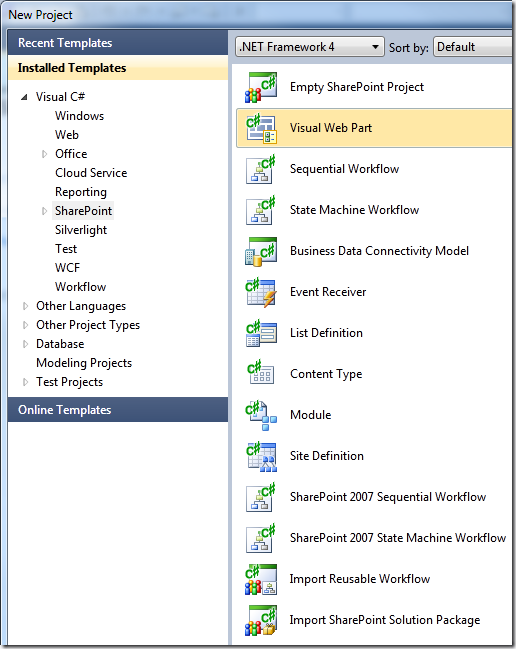
When I tried to create a new “Visual Web Part” project, another windows popped up:
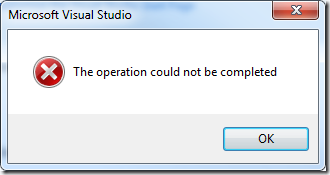
Grrr. But the solution is simple. Restart the VS 2010 with administrative permissions.
Update:
- If you cannot create a new sitecollection because every sc owner you specify is not found, add the local account you used to the local administrators. Then use this account as sc owner when you create a new sitecollection.
- Grant your AD account sitecollection owner permissions by running stsadm –o siteowner


