How To install SharePoint 2010 prerequisites automatically
SharePoint 2013:
If you want to install the prerequisites for SharePoint 2013, see here: Installing SharePoint 2013 Prerequisites Without an Internet Connection
SharePoint 2010:
Don’t leave if you read “Powershell” and think “Oh my. Why does it take Powershell to do this?”. Powershell is easy to use and a great tool for this task.
This post is about installing all required components that are needed for a SharePoint 2010 installation (Hardware and software requirements (SharePoint Server 2010)).
So what are we going to to?
- Download required software
- Create a Powershell script to install the requirements
- Install required software
Download required software
The advantage of downloading the required components prior installing SharePoint is, that we can use the downloaded bits on many servers. The size of all these components is about 387 MB. So even if you have a fast internet connection, it might be worth downloading them.
A Powershell script for downloading all required software can be downloaded here: http://autospinstaller.codeplex.com/releases/view/44442
When you start the script, it will ask where you want the downloaded files to be saved.
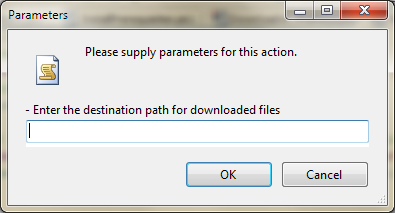
I’ve copied the content of the SharePoint 2010 Installation bits to a local folder. e.g. C:\Install\SP2010Bits
Then the folder for would be c:\Install\SP2010Bits\PrerequisiteInstallerFiles
Create a Powershell script to install the requirements
A Powershell script in the Rootfolder of the SharePoint bits will install the required software. Create a new file “c:\Install\SP2010Bits\InstallPrerequisites.ps1”. The content of the file would be
# get current folder $folder = Get-Location # install requirements Start-Process "$folder\PrerequisiteInstaller.exe" -Wait -ArgumentList "/unattended ` /SQLNCli:`"$folder\PrerequisiteInstallerFiles\sqlncli.msi`" ` /ChartControl:`"$folder\PrerequisiteInstallerFiles\MSChart.exe`" ` /NETFX35SP1:`"$folder\PrerequisiteInstallerFiles\dotnetfx35.exe`" ` /PowerShell:`"$folder\PrerequisiteInstallerFiles\Windows6.0-KB968930-x64.msu`" ` /KB976394:`"$folder\PrerequisiteInstallerFiles\Windows6.0-KB976394-x64.msu`" ` /KB976462:`"$folder\PrerequisiteInstallerFiles\Windows6.1-KB976462-v2-x64.msu`" ` /IDFX:`"$folder\PrerequisiteInstallerFiles\Windows6.0-KB974405-x64.msu`" ` /IDFXR2:`"$folder\PrerequisiteInstallerFiles\Windows6.1-KB974405-x64.msu`" ` /Sync:`"$folder\PrerequisiteInstallerFiles\Synchronization.msi`" ` /FilterPack:`"$folder\PrerequisiteInstallerFiles\FilterPack\FilterPack.msi`" ` /ADOMD:`"$folder\PrerequisiteInstallerFiles\SQLSERVER2008_ASADOMD10.msi`" ` /ReportingServices:`"$folder\PrerequisiteInstallerFiles\rsSharePoint.msi`" ` /Speech:`"$folder\PrerequisiteInstallerFiles\SpeechPlatformRuntime.msi`" ` /SpeechLPK:`"$folder\PrerequisiteInstallerFiles\MSSpeech_SR_en-US_TELE.msi`""
So you have the SharePoint 2010 Bits in a folder. In the same folder is the install script, and in a subfolder “PrerequisiteInstallerFiles” all requirements.
Install required software
Just run the script from within Powershell 🙂
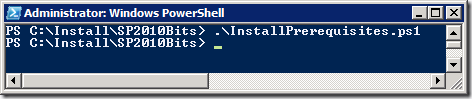
Now you are ready to install SharePoint 2010.
If you get an exception like this, set the execution policy “Set-ExecutionPolicy RemoteSigned“ in a Powershell window.
File C:\install\SP2010Bits\InstallPrerequisites.ps1 cannot be loaded because the execution of scripts is disabled on this system. Please see “get-help about_signing” for more details.
At line:1 char:27
+ .\InstallPrerequisites.ps1 <<<<
+ CategoryInfo : NotSpecified: (:) [], PSSecurityException
+ FullyQualifiedErrorId : RuntimeException

