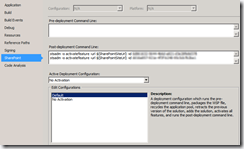Activating Features after Solution Deployment via VS
Visual Studio allow a F5 Deployment. I guess you all know that. The part where you have to think carefully is, when you add Features to your project.
Should you activate “Activate On Default”? Well, it depends (as always). Usually I don’t enable that setting, because features tend to be activated on scopes you won’t expect.
The problem
Take a WebApplication scoped feature for example. It might create SafeControl entries for your controls. Do you really want them to be added to an Extranet WebApplication if your solution is solely for an Intranet Application?
The problem does not exist for you, if you auto activate your features and have set your deployment configuration to “Default”. But in my case, I use “No Activation” and “Activate On Default = false” most of the time. Then, after you deploy an update of your solution, SharePoint retracts and re-adds the solution. The consequence is a deactivate feature 🙂 (in case of Farm and WebApplication scoped features).
My solution
CKS rocks! What’s that have to do with this?
The CKS Extensions for Visual Studio (http://cksdev.codeplex.com/) can Update the solution like you would do via PowerShell or stsadm with a new Deployment option named “Upgrade Solution (CKSDev)”.
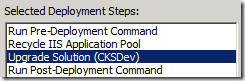
Unfortunately CKS isn’t available for Visual Studio 2013 preview. So I had to do something else to avoid the problem with non activated features after deployment.
Fortunately Microsoft provided some Command Line action for post-deployment. And since the SharePoint URL is known from the properties of the project, it can be used via variable $(SharePointSiteUrl). Combined with stsadm to activate the feature, I had all I needed.
So for now, Deployment from VS will work again 🙂