Install SQL Server 2008
Installing the new SQL Server is not very different from installing older version. You have some new options, don’t have to change the media anymore and have some nice wizards.
The SQL Server 2008 requires some components, which will be installed automatically during the setup process.
- .NET Framework 3.5 SP1 (installed before SQL Server is being installed)
- Hotfix for Windows Server 2003 (KB942288-v4 will be installed)
- Powershell 1.0 (will be installed later)
- Hotfix for Windows Server 2003 (KB942288-v4 will be installed)
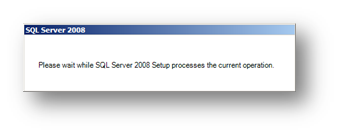
The installation wizard calls itself "SQL Server Installation Center". You will start at the planning page. "System Configuration Checker" will inspect your Server, and show missing requirements, or that everything is OK.
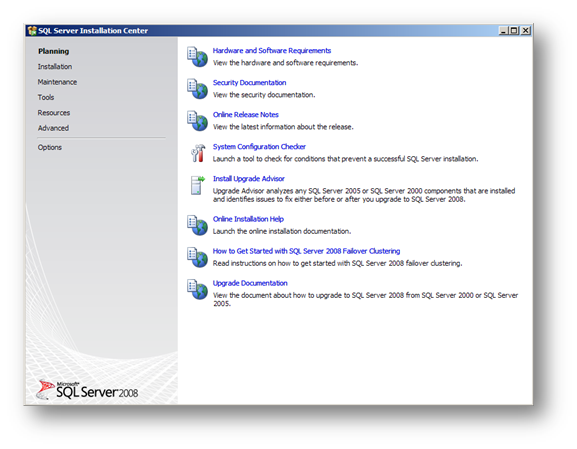
To start the installation, change to the "Installation" page and select the first option to install a new SQL Server instance.
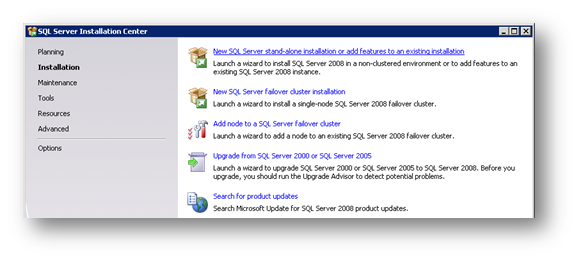
A small test will inspect your system, to make sure all requirements are met.
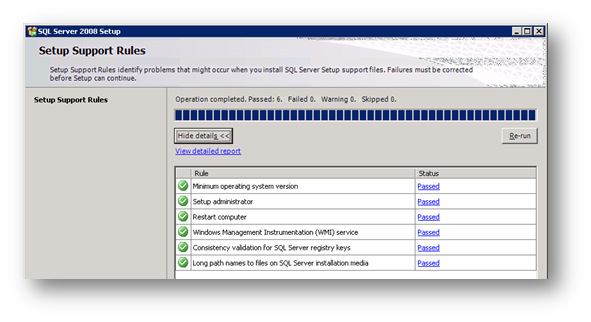
Select the edition you want to install, or enter your license key (if it is not entered by the setup).
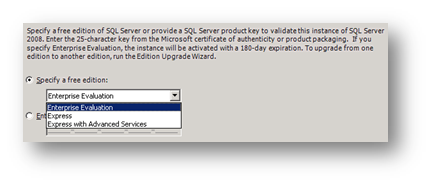
The "Setup Support Files" will be installed, if they are missing. This will be the case if you initially install your SQL Server.
After all the required steps are done, we can finally select which components we want to install.
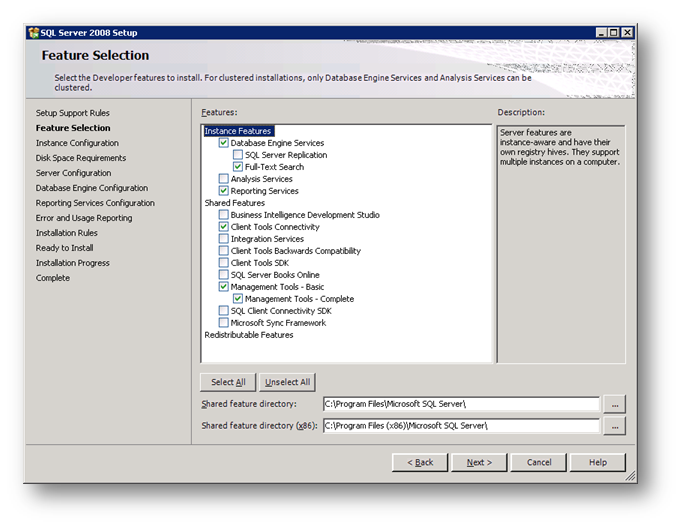
From here, MS changed the working dialog to![][7] <span style="font-family:wingdings"></span>
If you are installing the "Database Engine Services", you will be prompted to enter an instance name. You will notice that you can change the directory where this instance will be installed. This is great, because we don’t have to change database default paths anymore.
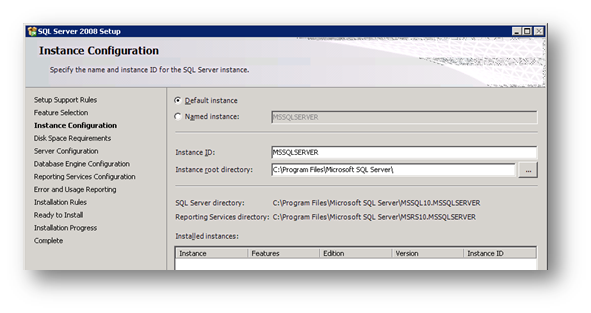
The summary will show you how much data will be copied to your hard disk:
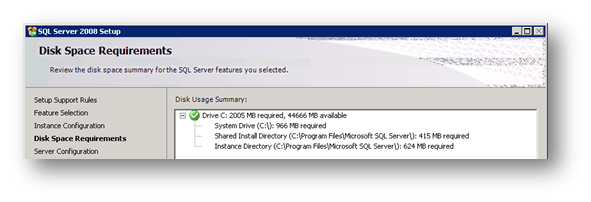
## Installation options – Database Engine
### Service accounts
Configure the service accounts. And please do not use the same account for every service. Creating additional accounts for the services does not take a lot of time, but is safer and cleaner! (Btw: each service account has its own password!)
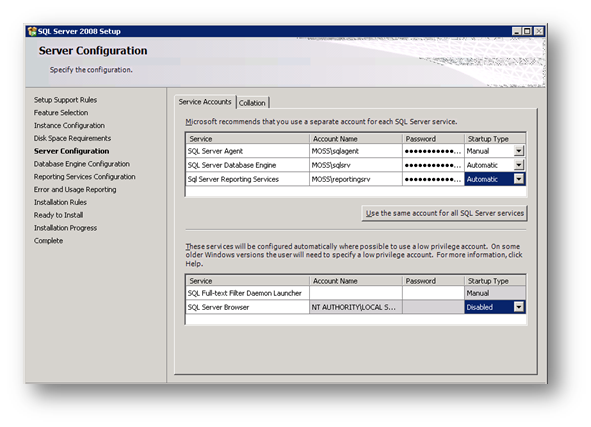
### Authentication mode
You will need to specify at least on SQL Server administrator. If you want, you can still activate Mixed Mode. If you do, SQL Logins will be possible.
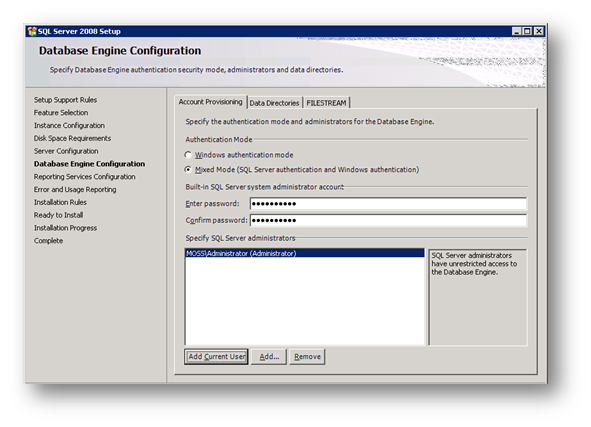
### Data Directories
When we created the SQL Server Instance earlier, we changed the data path. We can fine tune the paths now.
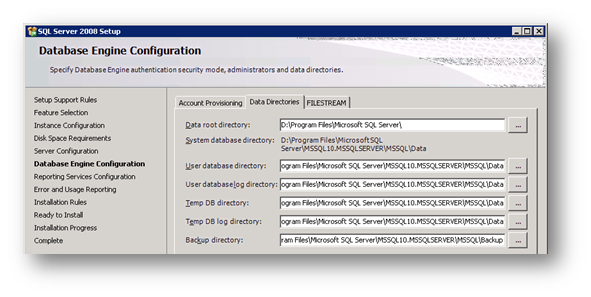
### Filestream
With the Filestream option, you can configure a directory where blob data will be stored. This way binaries will not be stored in the database. For more information <span style="font-family:wingdings"></span> <http://msdn.microsoft.com/en-us/library/bb933993(SQL.100).aspx>
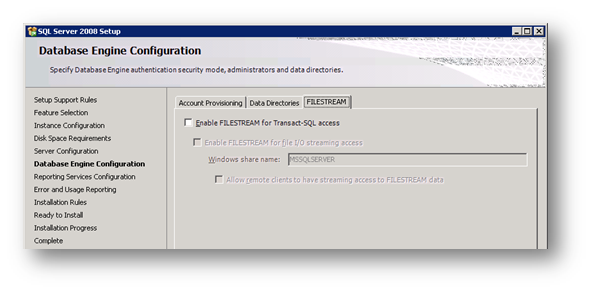
## Installation options – Reporting Services
Let’s just install the SSRS. Configuration will be done later.
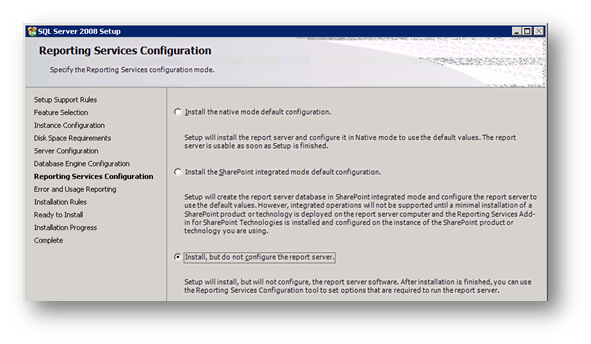
## Error and Usage Reporting
If you want, you can enable error reporting.
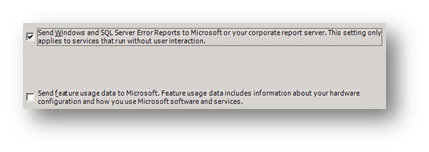
## Installation Summary
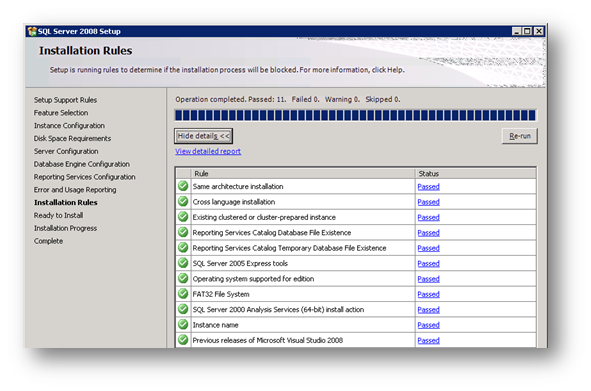
A configuration file will be written to your hard disk:
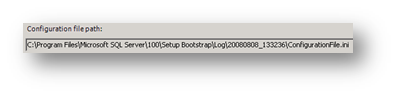
## Installation
Now you can get yourself a cup of coffee… hmm. Maybe another one…
When the Installation is completed, we can configure additional settings.
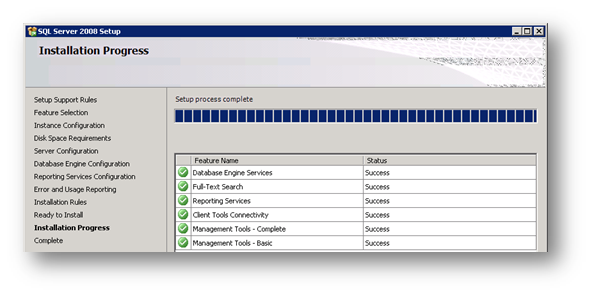
## SQL Server Installation Center
The Install Wizard gives you some additional options. The "Edition Upgrade" option is one of the new features that come along with SQL Server 2008.
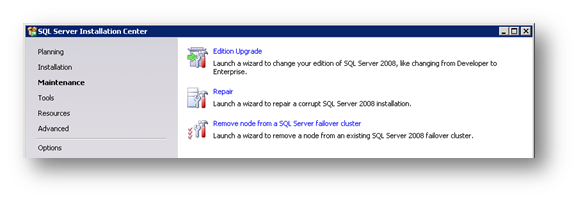
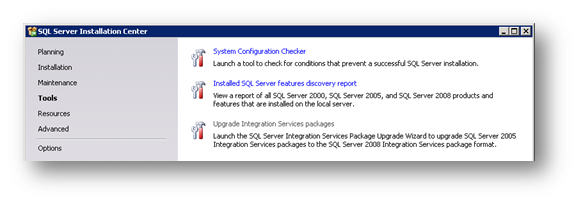
Remember when we got the path for the ini file which stores installation options? We can use this file to install more servers with the same options via "Install based on configuration file". Meaning you can configure options through the wizard, let it create the ini file, cancel the setup and use the ini file for further installations. Now that is a cool feature!
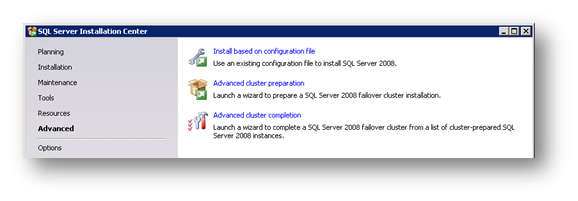
Here are some options which you would need before you install your server. Well, at least you have the option to configure it, because all installation bits are on the same DVD.
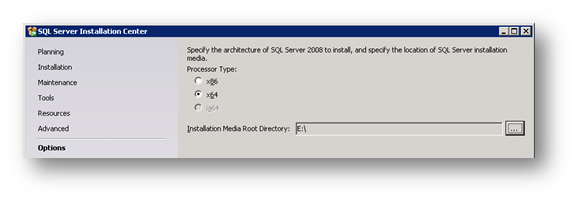
Tags: <a href="http://technorati.com/tag/SQL Server" rel=tag>SQL Server</a> <a href="http://technorati.com/tag/Reporting Services" rel=tag>Reporting Services</a> </div> </div>
